
It’s been a few years since we first announced TripIt on Apple Watch, and we’ve been busy adding a few more bells and whistles. Starting today, users of the TripIt app for Apple Watch can see a list with upcoming trips, tap to view the itinerary timeline, and drill down for details of a specific travel plan.
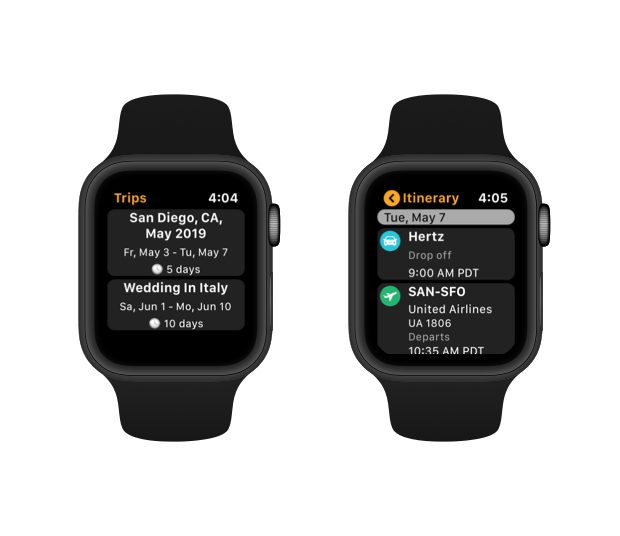 We also added new complications for watch faces. Try one out to see your upcoming travel plans right from the face of your Apple Watch and launch into your TripIt app.
With TripIt for Apple Watch, you have hands-free access to the information you need most while traveling without having to slow down to pull out your phone. So you can cruise through the airport, coffee in one hand and carry-on luggage in the other, and just glance down at your wrist to see which gate you need to be at. If you’re a TripIt Pro user, you’ll receive real-time flight alerts, like flight delays or gate changes.
We also added new complications for watch faces. Try one out to see your upcoming travel plans right from the face of your Apple Watch and launch into your TripIt app.
With TripIt for Apple Watch, you have hands-free access to the information you need most while traveling without having to slow down to pull out your phone. So you can cruise through the airport, coffee in one hand and carry-on luggage in the other, and just glance down at your wrist to see which gate you need to be at. If you’re a TripIt Pro user, you’ll receive real-time flight alerts, like flight delays or gate changes.
 Here’s how the new Apple Watch complications can help while you’re traveling:
Here’s how the new Apple Watch complications can help while you’re traveling:
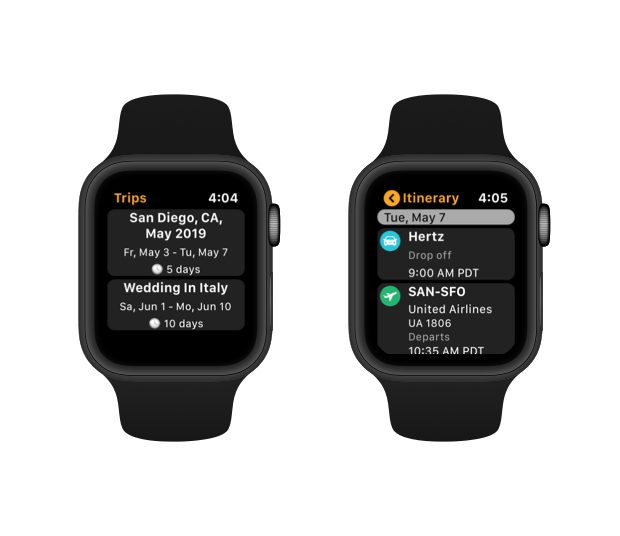 We also added new complications for watch faces. Try one out to see your upcoming travel plans right from the face of your Apple Watch and launch into your TripIt app.
With TripIt for Apple Watch, you have hands-free access to the information you need most while traveling without having to slow down to pull out your phone. So you can cruise through the airport, coffee in one hand and carry-on luggage in the other, and just glance down at your wrist to see which gate you need to be at. If you’re a TripIt Pro user, you’ll receive real-time flight alerts, like flight delays or gate changes.
We also added new complications for watch faces. Try one out to see your upcoming travel plans right from the face of your Apple Watch and launch into your TripIt app.
With TripIt for Apple Watch, you have hands-free access to the information you need most while traveling without having to slow down to pull out your phone. So you can cruise through the airport, coffee in one hand and carry-on luggage in the other, and just glance down at your wrist to see which gate you need to be at. If you’re a TripIt Pro user, you’ll receive real-time flight alerts, like flight delays or gate changes.
 Here’s how the new Apple Watch complications can help while you’re traveling:
Here’s how the new Apple Watch complications can help while you’re traveling:

